While trying to login and configure a vCenter Single Sign-On (SSO) 5.5 Identity Source, I received this error message.
| Issue: |
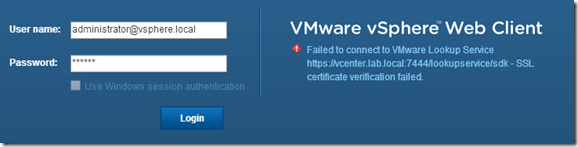 |
| Failed to connect to VMware Lookup Service https://vCVA_IP_address:7444/lookupservice/sdk – SSL certificate verification failed. |
| Fix: |
| You will need to toggle the certificate settings on the VMware vCenter Server Appliance (vCSA).
To toggle the certificate settings:
|
| Notes:
vCenter Server generates new default certificates using this option. For systems that use custom certificates, regenerate the certificates manually. |
| Further Information on this issue can be found over at VMware Knowledge Base article number (2033338) |
| Troubleshooting the vCenter Server Appliance with Single Sign-On login (2033338) |