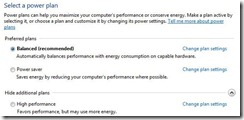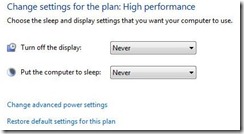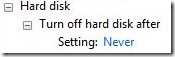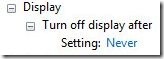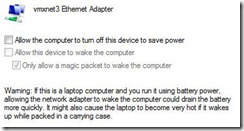A few things to change when creating a Windows 7 Virtual Machine Template.
| Step # 1 |
| Now we will make changes to your Power Options.Click on the Start button.
Next, click on Control Panel, then Hardware and Sound, and Power Options. Now, click the down arrow, to the right of Show additional plans and then select High performance. |
| Step # 2 |
| Now we will make a few changes to this Power Plan, within the Preferred Plans Section.Make sure that you Click on the Change plan settings, next to High performance.
Next, set both the Display and Sleep settings to Never. Click the Save changes button. These changes are done. |
| Step # 3 |
| Now click on Change plan settings, next to High performance, and then click Change advanced power settings.We have a few changes to make within the Advanced Settings area.
First, click on Hard disk, then Turn off hard disk after, next change the setting to Never. Second, click on Display, then Turn off display after, next change the setting to Never. Then Click on Apply and then the Ok button. These two changes are done. |
| Step # 4 |
| Now we will make changes to our Ethernet Adapter.Click on the Start button.
Next, click on Control Panel, then Network and Internet. Click on Network and Sharing Center, then Change adapter settings. Next, we will select Local Area Connection, then Right-Click and choose Properties. Check that within the Connect using: dialog box you’re Virtual Network Card (vNIC) is shown. Next, click the Configure… button. Now, click the Power Management Tab. Then uncheck “Allow the computer to turn off this device to save power”. Then click the Ok button. This change is done. |