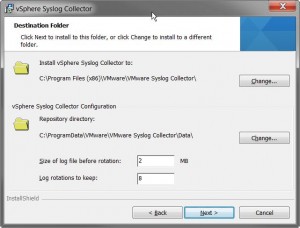Changing VMware vSphere Syslog Collector settings for either maxSize and Rotate.
| Issue:You need to either increase or decrease these settings, after installation with the wizard.Since there is not a utility to re-run to adjust either of these settings, you have to do it manually.1) Size of log file before rotation: = <maxSize>10</maxSize>2) Log rotations to keep: = <rotate>50</rotate> |
| Fix:You will need to edit an XML file, I recommend using Notepad++ for this task.Here is the file location for each OS.1) Windows Server 2003C:\Users\All Users\VMware\VMware Syslog Collector\vmconfig-syslog.xml
2) Windows Server 2008/2012 C:\ProgramData\VMware\VMware Syslog Collector\vmconfig-syslog.xml |
| Once you have located the above referenced file, make a backup copy of it.You will need to edit this file as an Administrator, if using Notepad++, just run it as an Administrator.Then find the XML Element <defaultvalues>, this is where you will be making your changes.<defaultValues><port>514</port><protocol>TCP,UDP</protocol><maxSize>10</maxSize>
<rotate>50</rotate> <sslPort>1514</sslPort> </defaultValues> Now you can change either the maxSize in Megabytes, or the Rotate count. Next, re-start the VMware vSphere Syslog Collector Service. Here is a screen shot of the original wizard where you made the selections, or went with the defaults, now you find yourself needing to make a change. |